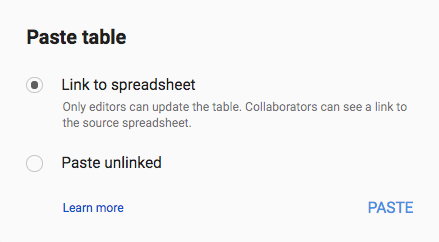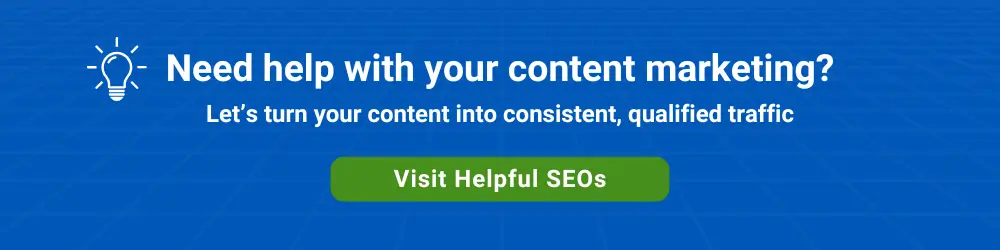Salespeople who regularly send out long-form proposals that contain pricing tables find that Google Docs tables are cumbersome to manage.
A pricing table within a document, including recalculating totals, can’t be dynamically updated as easily as a spreadsheet table. Conversely, the word processing capabilities within a spreadsheet are limited.
Often, a proposal’s pricing table is revised several times before the final version of a proposal is sent to the prospect or customer. This can require manual effort.
Either the new bottom line in the document table needs to be hand calculated when line items are changed — or the spreadsheet table must be re-copied/pasted into the document.
Many salespeople can benefit from embedding Google Sheets cells in a Google Doc.
The Embedded Pricing Table Solution
Several years ago, Google released functionality for personal Gmail users and business Google Workspace users that addresses this issue.
A range of spreadsheet cells can be copied from a Google Sheet and pasted into a document as a table.
The table in the document can be linked to the spreadsheet (the default option). Whenever the spreadsheet is updated, the table in the document — a linked object — can be updated with the click of a button.
You can have multiple linked objects within a Google Doc, including Google Drawings for visual representations.
Tip: if you have multiple linked objects in a Google Doc, select ‘Tools > Linked objects’ from the menu to update multiple linked objects with one click.
Here’s a video that explains how this works.
Any formatting changes made in the Google Sheet can be updated in the doc by pushing an Update button. However, the converse is not true.
Also, the pricing table in the document can be unlinked from the spreadsheet if needed.
Once the proposal is ready to be sent to the customer or prospect, it can be saved as a PDF and then emailed.