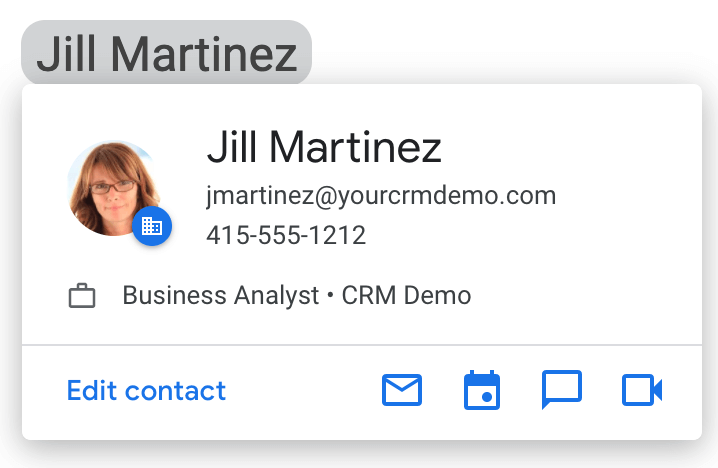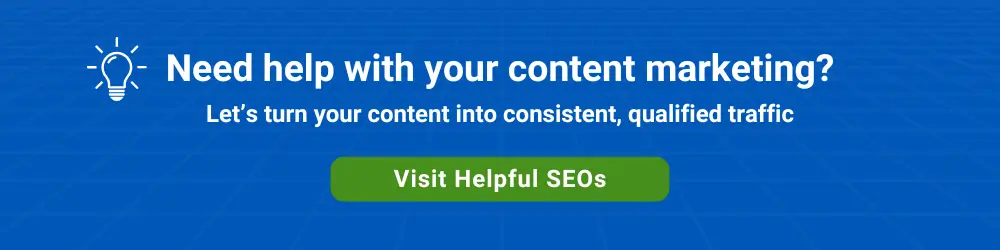Smart chips in Google Workspace are an easy way to connect people, files, or events to a Google Doc. Smart chips are part of smart canvas, which is an updated product experience announced by Google in May 2021.
Let’s look at how smart chips work in Google Docs and Google Sheets and why you would want to use them.
Google Docs
There are two ways to add smart chips to a Google Doc. You can use the ‘@ entry point’ or select Smart chips from the Insert menu.
Connect People to a Google Doc
Within a Doc, you can add a People chip by entering the @ symbol and then part of a person’s first name:
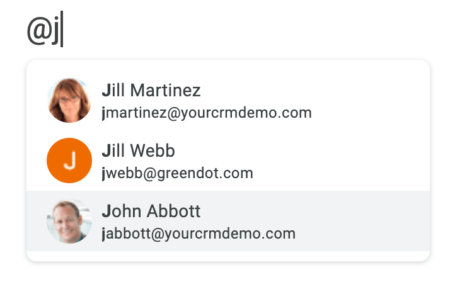
After the smart chip has been added, you can hover your cursor over it to see the person’s details:
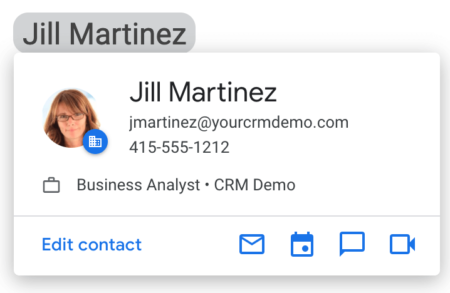
While hovering, you can take any one of multiple actions. These include:
- Edit the person’s Contact record
- Send an email to the person
- Schedule a calendar event with the person
- Send a Chat message
- Start a Google Meet
Files
In some cases, you may be working on a project that involves the use of Docs and Slides or Sheets. Within a Google Doc, you want to be able to quickly link to an associated presentation.
With smart chips, after you enter the @ symbol in a document, one of the options in the dropdown will be Google Drive files.
Once you have added a file chip to a document, you can hover over the chip to see a thumbnail.
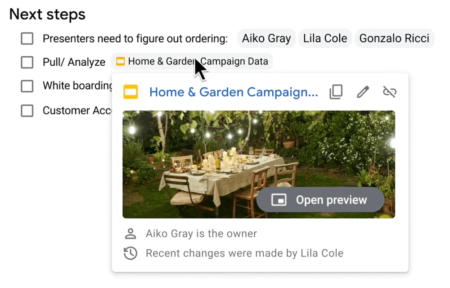
You can click the thumbnail to see a larger preview, in the form of “picture-in-picture” mode.
Calendar Events
Within a document, you can ‘@ select’ a Calendar Event. Once selected, a Calendar chip will be added to the document. You can then press the tab key to add a Date chip and starter meeting notes and action items bullet list.
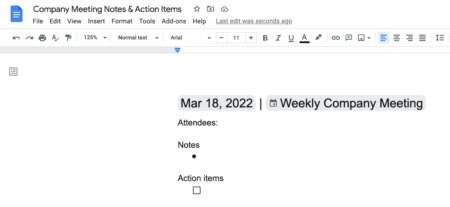
You can optionally add a Document chip to the calendar event when prompted in the document sidebar.
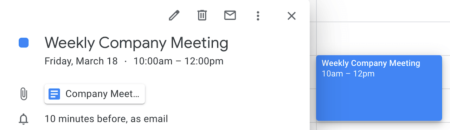
Other
Other available chips in Docs include
- Stopwatch
- Timer
- Variable
- Voting chips
Third-Party Apps
Third-party chips from vendors like Atlassian, Figma, Miro, and Whimsical can be added to Google Docs after a vendor’s app is installed from Google Workspace Marketplace.
Google Sheets Chips
In Google Sheets, you can use the same People, Files, and Calendar Events smart chips that you use in Google Docs. Sheets also has a Dropdowns chip for easily adding a picklist to cells.
The following, additional chips for Sheets were announced in early 2023. As of May 10, 2023, multiple chips can be added to the same cell.
Google Maps
When a Google Maps place chip is added to a Google Sheet, you can open the location directly in Google Maps, and see a preview of the location or find directions.
Dates
You can include dates in a Sheet using the ‘@ entry point.’ Shortcuts include @today, @yesterday, @tomorrow, and @date.
Clicking on the date will display a date picker that lets you modify the date value.
Finance
You can insert Google Finance entities, including stocks, mutual funds, and currencies into a Sheet.
Hover over the chip to preview information about the entity type. For example, for a stock, you can see the company name, listing Index, stock price, and market cap.
Clicking the chip will take you to the entity’s dedicated Google Finance page.
Stopwatch
You can start, stop, and reset a timer by inserting a stopwatch chip.
Data Extraction
For certain chip types, such as files, you can extract metadata as shown here:
Google Workspace smart chips are a significant productivity enhancer for Google Workspace users. Chips add valuable access to information inside a Document or Sheet.