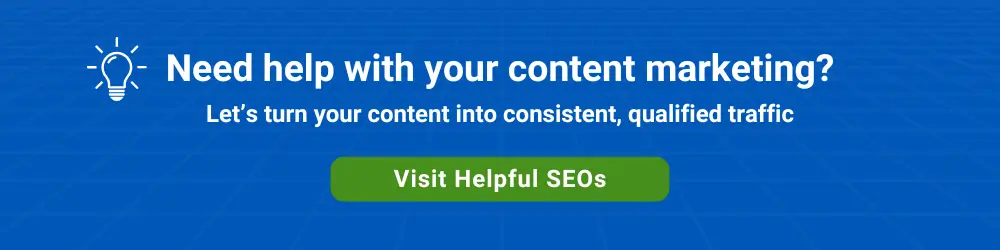Whether your company is a small local B2C business or a large B2C company, it’s worth paying attention to your Google Business Profile (GBP) listing.
According to Google, you can have a business profile if
- Your business doesn’t have a physical address, provided you make in-person contact with customers.
- You’re a hybrid business that serves customers at your address and visits or delivers directly to customers.
- You’re a service-area business that visits or delivers to customers directly but doesn’t serve customers at its business address.
Most businesses can (and probably should) have a GBP listing. A Google Business Profile listing is a free resource that can direct more visitors to a business’s website and place of business.
An optimized GBP can result in more leads and customers regardless of business type or size.
Darren Shaw of local SEO software & services company Whitespark says that certain local businesses should spend as much time on their Google Business Profile as they do on their website.
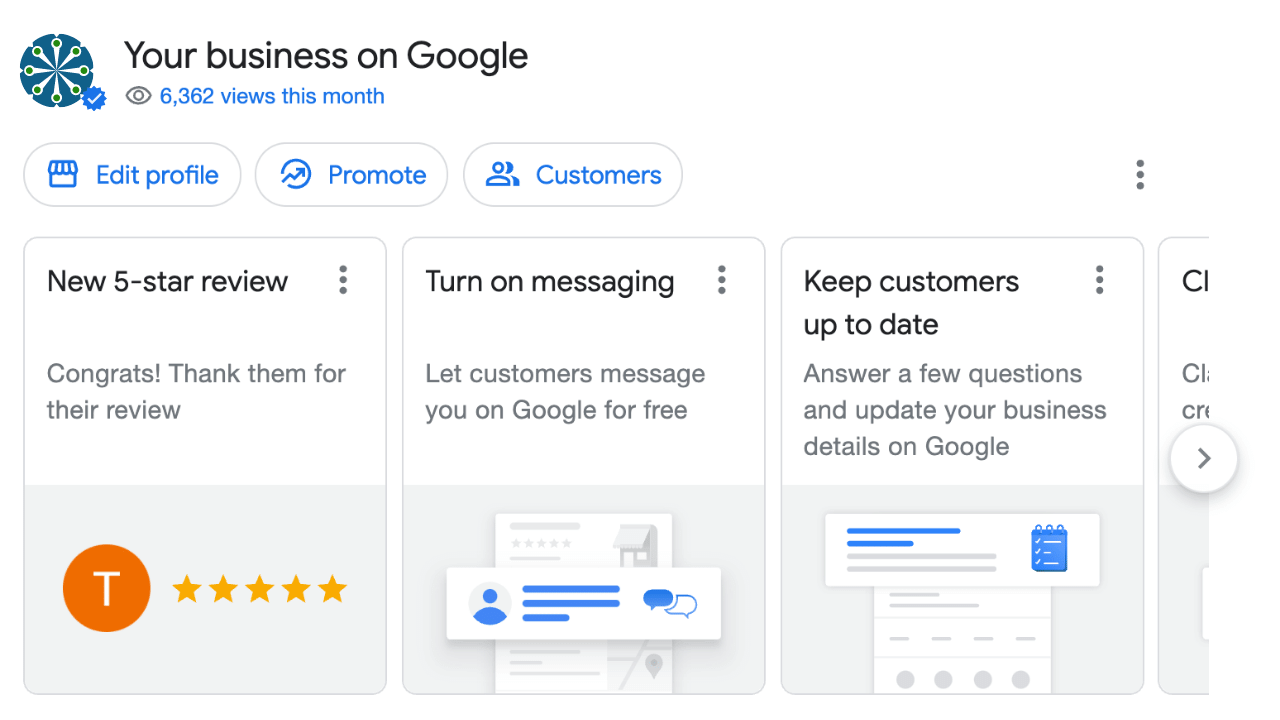
A Business Profile listing shows in both Google Search and Google Maps.
In many cases, Google automatically creates a profile for a company. Some of these profiles go unclaimed. It’s essential to claim your profile and maintain long-term control of it.
Below are some best practices to follow for:
- Claiming your listing if Google created it for you
- Creating your listing if Google did not create it for you
- Optimizing your listing to attract web traffic and direct that traffic to your business
Maintain control of your Google Business Profile’s credentials
Sometimes, a company loses track of the consumer Gmail account used to set up their profile. This can happen when a marketer sets up the Business Profile with their personal email address and then later leaves the company.
⚠️ We have heard several stories about an agency that set up a Google Business Profile for a customer with one of the agency’s domain email addresses. Then, the relationship with that agency ended — or the agency simply disappeared.
It takes time & effort to recover from an orphaned Google Business Profile listing, but it can be done.
There are three ways to log in to your Google Business Profile listing to claim it.
- A consumer Gmail account
- A Google account without Gmail
- A Google Workspace account
If your business is a Google Workspace customer, creating a separate email account with an address such as marketing@yourdomain.com is best practice.
If your business is not a Google Workspace customer, make sure that the Gmail or Google account credentials are available and that there are recovery options if a password is lost.
The first person to log into GBP is the Primary owner. Additional users can be added to a Google Business Profile account, with the role of Owner or Manager. Consider making a business owner or executive an Owner.
Keep your business information and hours up to date
Many businesses do not update the company information and hours. Make sure to keep these up to date.
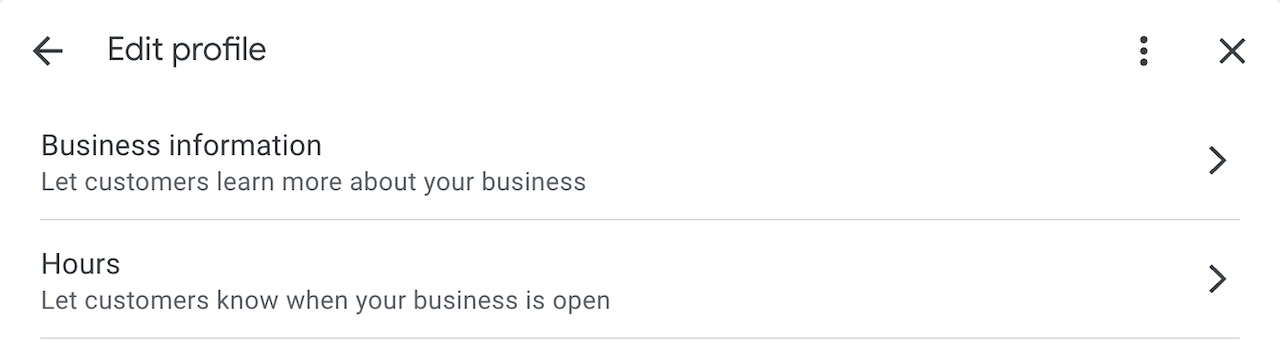
Avoid stuffing your business name with a keyword. Google alternately rewards and punishes this. But the punishment can be a delisting.
Add descriptions to services
You may find that Google’s AI suggests many services you didn’t add. Accepting the suggestions and then adding a description to each is best. The description can be up to 300 characters.
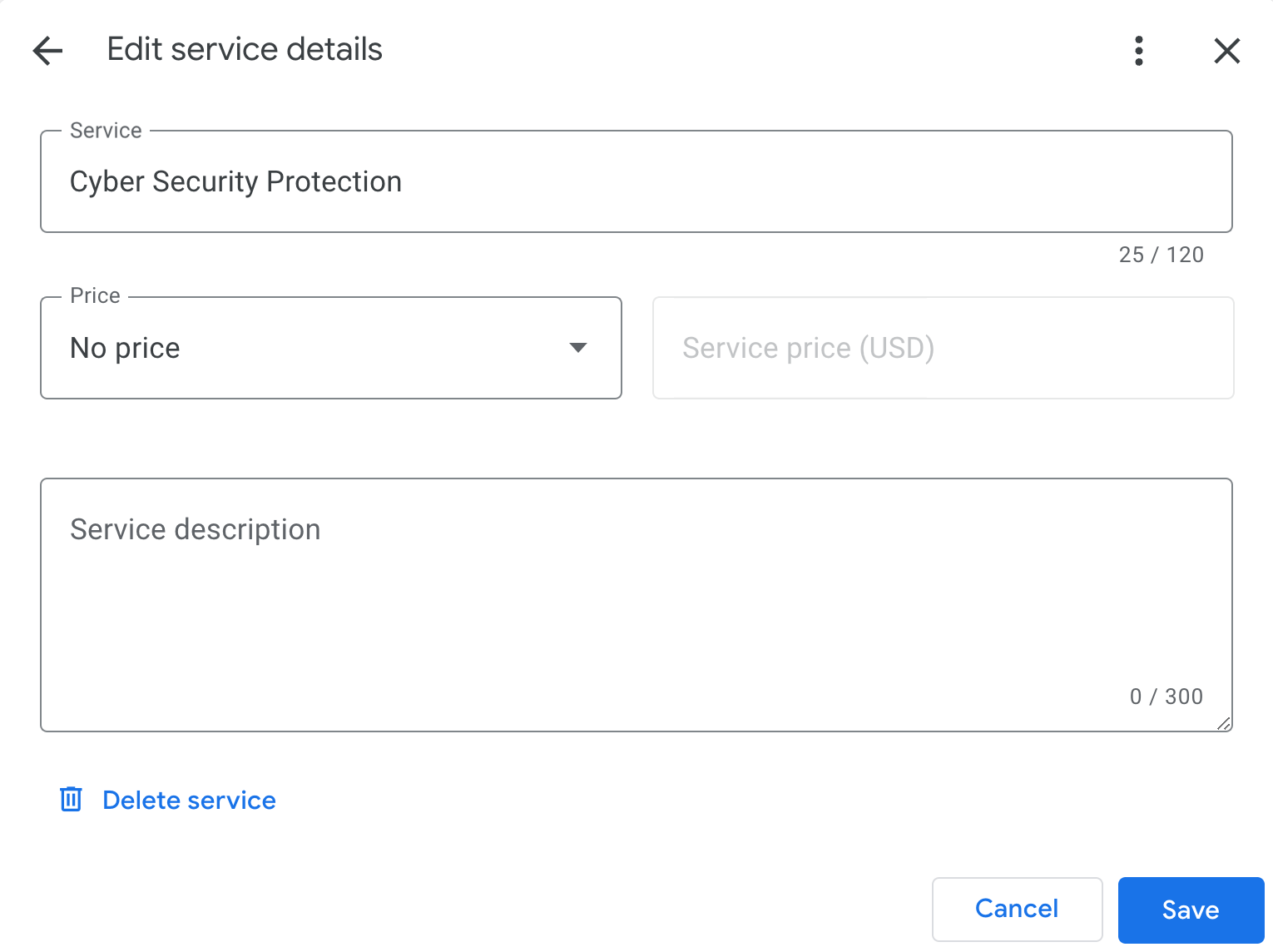
Make sure your NAP information is consistent with other sites
A well-known local search best practice is for your NAP (Name, Address, and Phone number) to be consistent across your website and business listing services.
You should consider using the exact GBP address and phone number format on your website pages.
This best practice applies to Google Business Profile and all business listing sites.
Choose your Categories wisely
Check what businesses similar to yours are using for their Primary Category. Consider using the same Primary Category in your profile.
While selecting several additional categories from a pre-determined list of categories is possible, it is essential not to select too many.
Define your Service Area
If your company provides on-site services, you can define your area by region(s) or service area radius.
Service Area radius
Service area radius can be defined as miles or kilometers.
Service Area region criteria
Your Service Area region can be defined using any of the following criteria. The criteria can be mixed and matched.
- ZIP Codes
- Postal Codes
- Counties
- States
- Provinces
- Countries
If you hide your business’s address, your service area will be displayed in your public listing as a polygon or a circle, depending on which Service Area option you use.
You can optionally hide your business’s physical address and still display your service area in Google Search.
Optimize the Photos section
Photos are an essential component of GBP, even if your business is not strictly local. When in doubt, add photos of happy, smiling staff and customers.
Use your photos
You should take your own photos and avoid stock photos, AI-generated images, or composite images.
In the GBP photo guidelines, Google states concerning image quality, “The photo should be in focus and well lit and have no significant alterations or excessive use of filters. In other words, the image should represent reality.”
Consistently upload photos (and short videos)
Google cares about the quantity and the recency of photos uploaded to Google Business Profile. So, don’t upload all your photos at once. If you have an inventory of photos, stagger the upload to GBP.
Add metadata to your photos
Google does not parse photo metadata, but adding geotags to your photos can’t hurt.
An Exif editor can be used to add the following types of tags to your photos:
- Longitude
- Latitude
- Headline
- Description
- Contact
- City
- State/Province
- Country
- Keywords
Ask customers for reviews
Unlike Yelp, which discourages the solicitation of reviews, Google encourages asking customers for GBP reviews as long as the reviews meet guidelines. For example, Google does not allow soliciting customer reviews by offering incentives or setting up review stations at your place of business.
Here is a sample email template that can be used to send a review request to a customer:
Hi,
Thanks for agreeing to help us build our Google Business Profile.
First, log into a Google account to leave us a star rating and review. If you don’t have a personal Gmail or a Google Workspace business account, you can create a Google account “without email.”
Please use this link to leave a star rating and type in a review. The review can be brief — just a few words about how working with us has improved your business.
Regarding the two links in the above template:
1. You can use this page for the first link.
2. Click on the ‘Ask for reviews’ link in the GBP console to get the URL for the second link above:
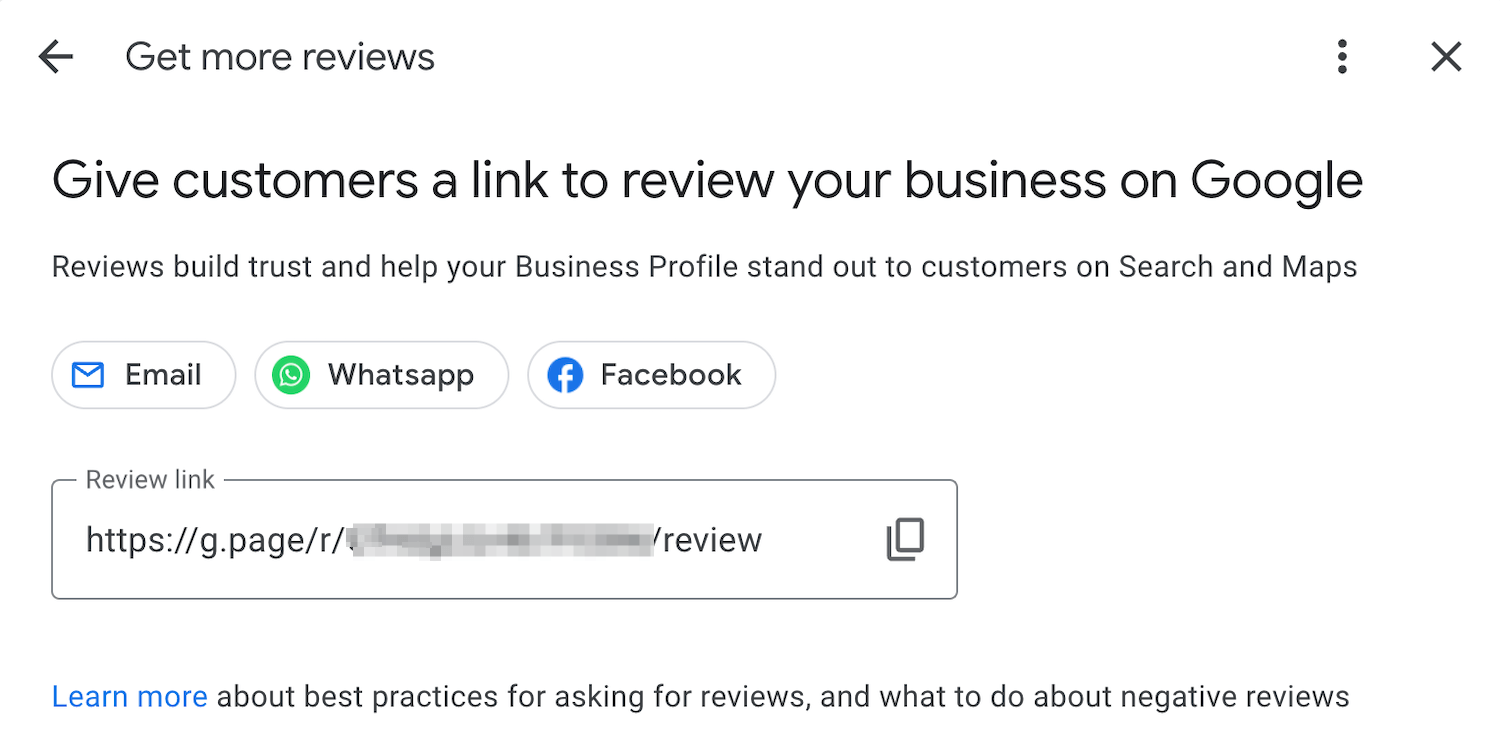
The best practice for customer reviews is not to get all 5-star ratings. People are more likely to trust a less-than-perfect average rating.
Respond to your fans and your critics
When you get positive or negative reviews, Google recommends responding quickly.
GBP provides the following best practices checklist within the response dialog:
- Ignore minor complaints and resolve issues privately if possible
- Address issues constructively. Don’t use responses to advertise
- Do not ask users for anything or offer them anything
- Be professional and polite. The world can see your response.
Add an Appointment URL
GBP lets you add an appointment URL.
B2C businesses can direct a visitor to an appointment scheduling page.
B2B companies can offer visitors an informational or consulting session using an application such as Google Calendar’s ‘Appointment Schedule‘ feature, Calendly, or a simple web form.
Specific business categories, such as restaurants, salons, and fitness centers, can take this to the next level by integrating Reserve With Google with many service providers.
Add Updates (Posts) regularly
Updates are an excellent way to drive additional traffic to your website.
You should add a new Update post to GBP at least once a week. Google provides several call-to-action (CTA) options. You can add a link behind a call to action.
A best practice is to use Google’s Campaign URL Builder to create your link.
The following are the CTA types:
- Book
- Order online
- Buy
- Learn more
- Sign up
- Call now
Remember that a post’s call to action button does not have to link to your website. The CTA can link to any content relevant to your audience, including a YouTube video.
Try out GBP messaging
Messaging (a.k.a. Chat) lets people message you straight from Google Maps and Search from a mobile device.
If you already have someone on staff responsible for replying to a website chat, this person could respond to a GBP chat.
Messaging can be manually turned on and off. Web notifications can be enabled.
Connect Your Social Profiles
In early 2024, Google introduced the ability to add links to the following social profiles:
- Ticktok
- Twitter (X)
- YouTube
Analytics
If you click the Performance button, GBP will show you charts of your monthly phone calls, messages, bookings, direction requests, and website clicks. These insights will help you to understand how your prospects and customers prefer to interact with you.
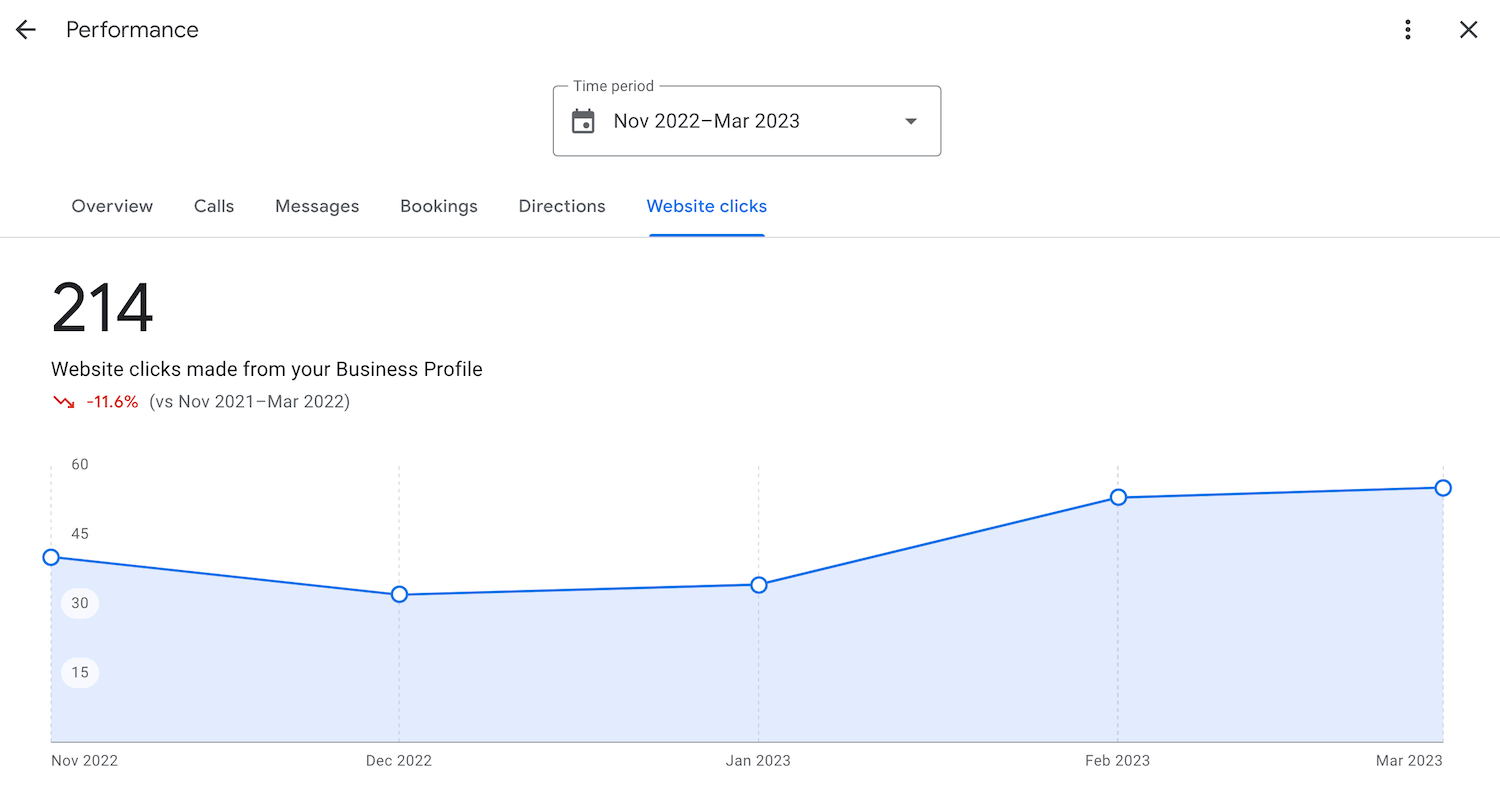
Retirement of the Website Feature
GBP had an option to enable a simple, one-page GBP website. Over two million websites were enabled globally.
However, Google announced that all GBP websites would disappear on March 1, 2024.
Google Business Profile allows businesses to increase website traffic, foot traffic, phone calls, and chats.
As long as GBP’s guidelines and best practices are followed, there’s no downside to enhancing a GBP profile. There is plenty of potential upside.