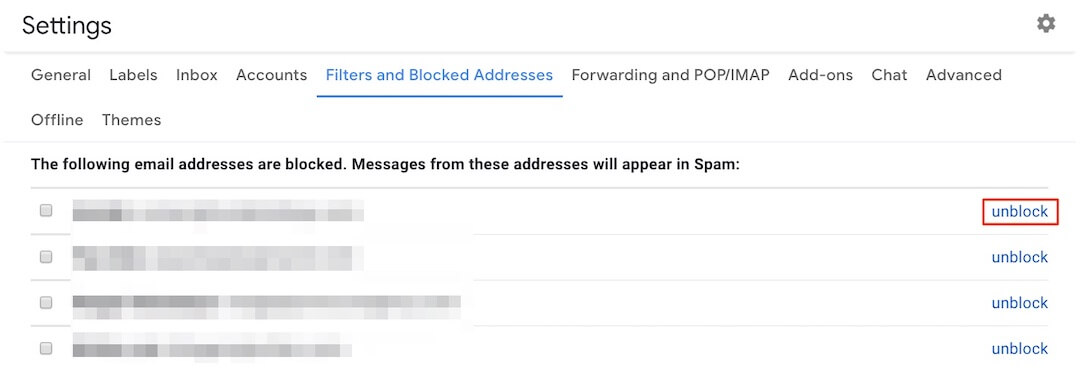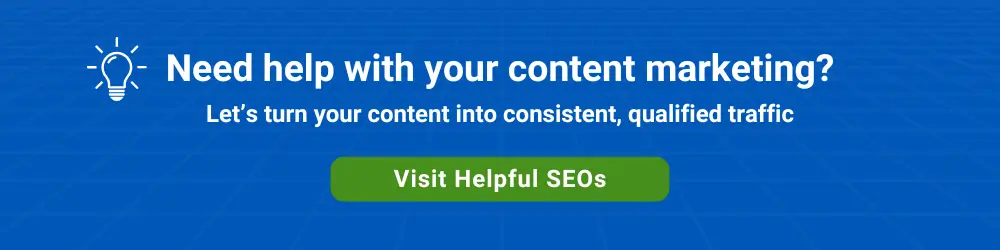We all get annoying emails in consumer Gmail and business Gmail that aren’t necessarily spam.
We all get annoying emails in consumer Gmail and business Gmail that aren’t necessarily spam.
Let’s look at some of these types of incoming emails and why you might want to block them instead of reporting them as spam. Then we’ll look at how to block and unblock emails.
The emails in question are sometimes personalized. They often come directly from an individual email account (as opposed to from an email server).
The email body may refer to a specific page on your website for which the sender is requesting a backlink to their site—to boost their website’s SEO.
The email may be a guest blogging request. Guest blogging is another tactic used by people to increase the SEO of their website.
Because these emails are not mass marketing emails, many of them do not include an unsubscribe link.
These types of senders will sometimes use an app to send a follow up sequence of “reminder” emails after their initial request—which increases the annoyance factor.
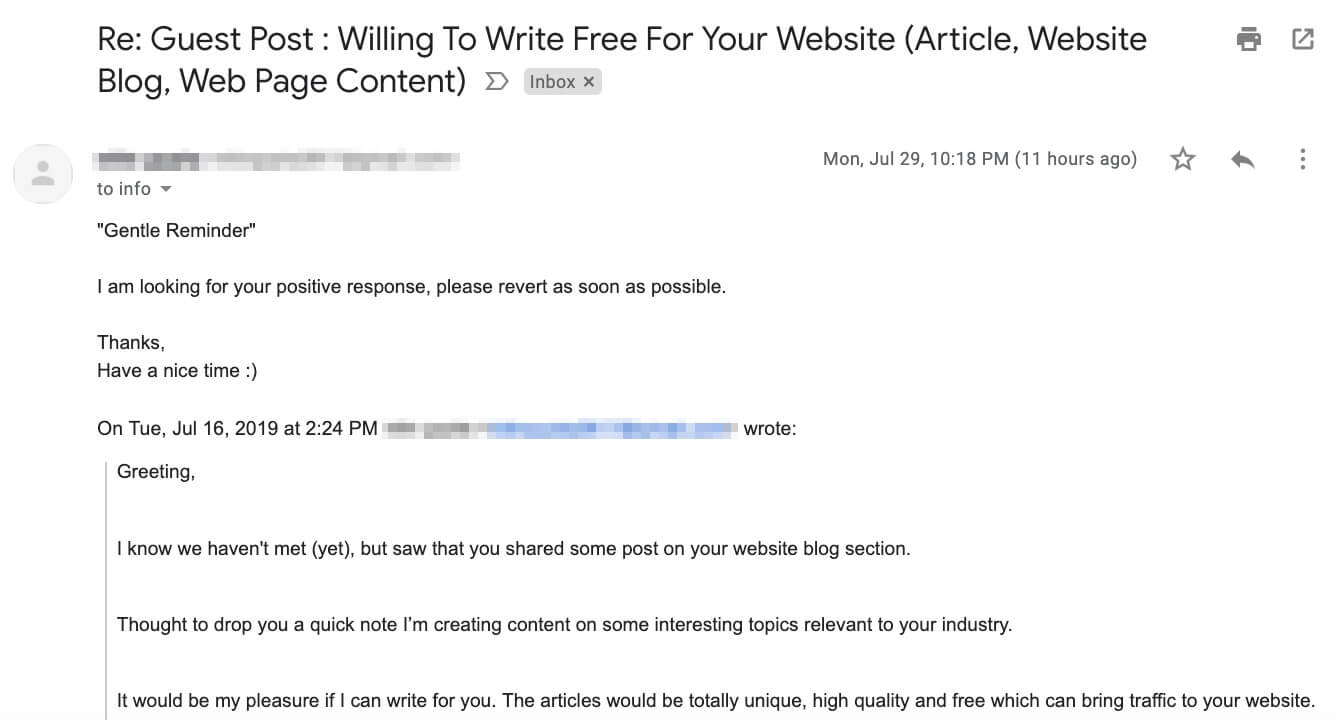
While these emails are intrusive, reporting them as spam may be a little too heavy-handed. The solution? Block future email from the sender’s address.
How to Block Emails on Gmail
Let’s say we’ve had enough of our friend above asking us to write a guest post. Here are the steps for blocking that sender’s email address:
Step 1 – Click on the More icon at top right of the email.
![]()
Step 2 – Click on Block “[sender’s from name]” in the dropdown.
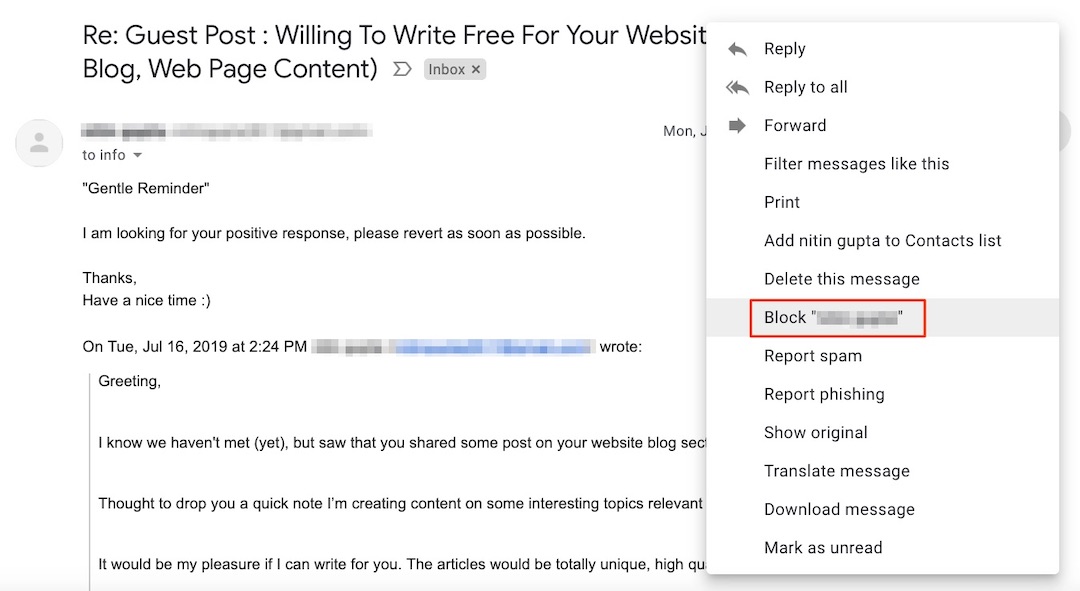
Step 3 – Click the Block button.
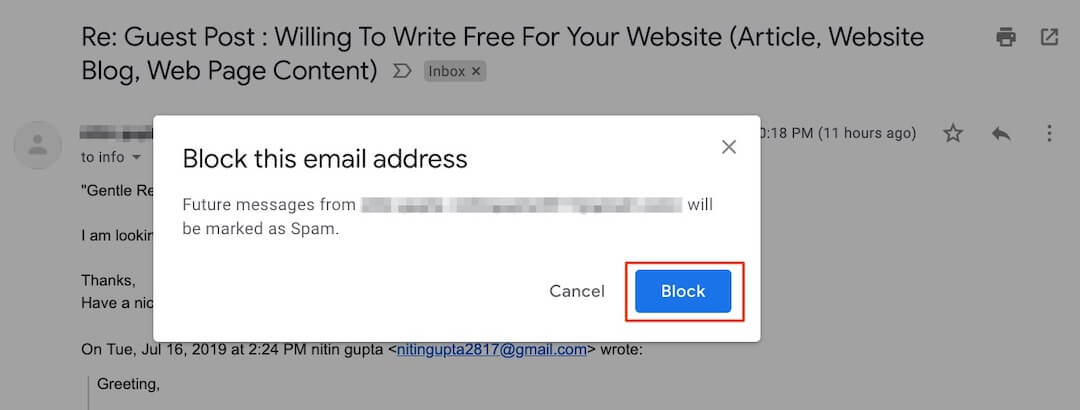
Step 4 – Optionally move the email to Spam.
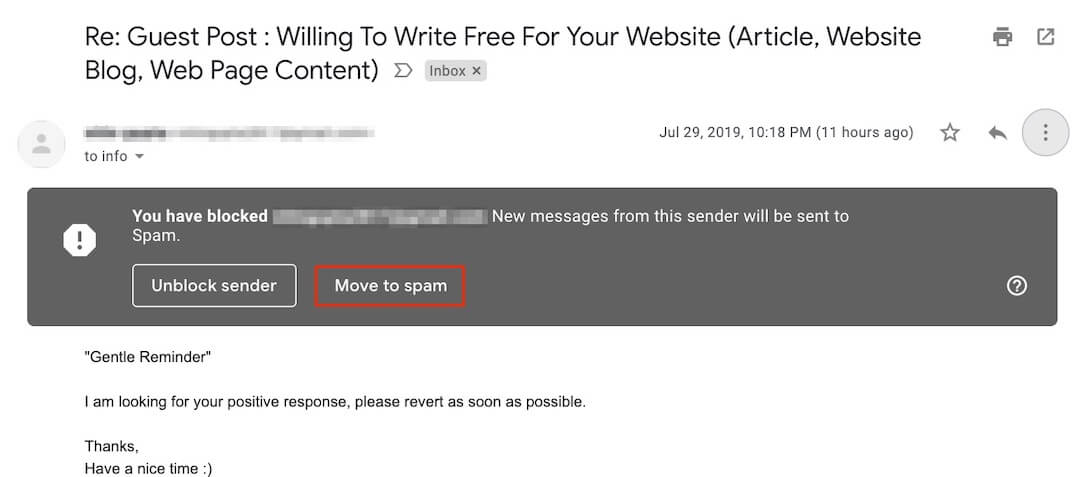
This will not report the email as spam—it will simply move this email out of whatever folder it was in and move it to the Spam folder.
How to Unblock Emails on Gmail
There are times when you may want to unblock a sender. Here are the steps for doing this:
Step 1 – Click on the Settings (gear) icon at the top right.
![]()
Step 2- Click on Settings in the dropdown.
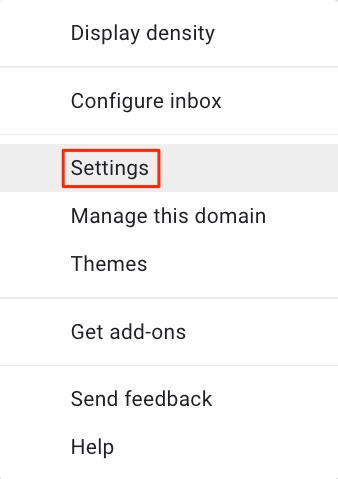
Step 3 – Click the Filters and Blocked Email Addresses tab

Step 4 – Scroll down past your Filters to see a list of blocked email addresses. Click on any sender email addresses that you want to unblock.