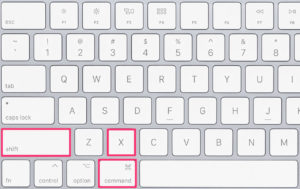There are several reasons you would want to strikethrough text in a Google Doc.
One of our favorite use cases is to strikethrough completed items in a meeting agenda’s bulleted list.
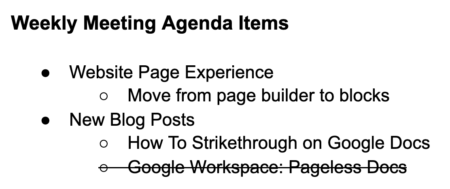
One way to strikethrough text is by using a keyboard shortcut while editing a document.
1. On a Windows computer, highlight the text you want to strike. Then, simultaneously press Alt + Shift + 5 on your keyboard.
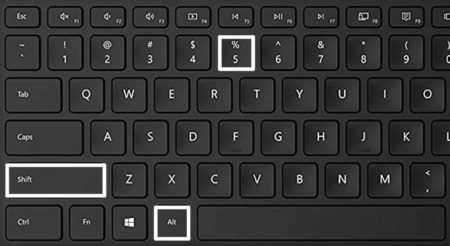
2. On a Mac, highlight the text. Then, press ⌘ (command) + shift + X at the same time.
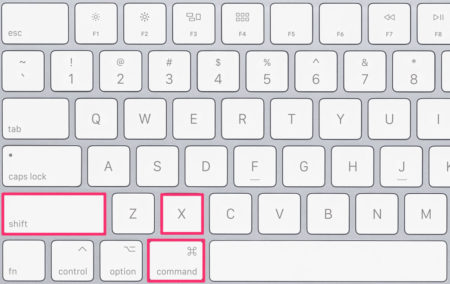
Another option for adding a strikethrough to text is to highlight the text and then select Format > Text > Strikethrough from the menu.
You can use the same process to remove a strikethrough line from any text that was previously stricken.