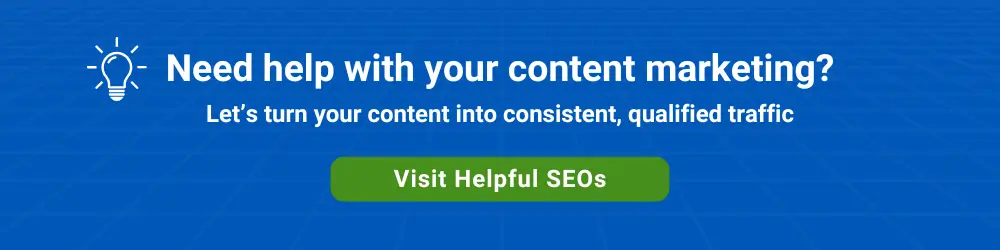With Google Forms, it’s easy to embed surveys, polls, and other types of questionnaires into your website.
We created a Google poll using Google Forms within our Google Workspace account and embedded it below. If you answer the question, you’ll be able to see how others answered the same question simply by clicking the See previous responses link after you submit your response.
We used the following width and height parameters to display the Google form that you see below.
<iframe src=”https://docs.google.com/forms/d/1OW78gHm4Y0twqwoGbJIeto3-HqISuL4e1NB4YIVQ7mU/viewform?embedded=true” width=100% height=”775″ frameborder=”0″ marginheight=”0″ marginwidth=”0″ >Loading…</iframe>
This is a live poll if you’d like to take it.
A chart of previous poll responses can easily be embedded. Hover over the pie’s slices for more detail. We added similar dimension parameters to the embed code that Google provides:
<iframe src=”https://docs.google.com/spreadsheets/d/e/2PACX-1vRM7hyNhsfa6yQupJKW67pkr-3TO3mOsve0GuMhoMdcscuc5sMoQ6XrUCJuT6QiQ2kh4SzuOQDSluKd/pubchart?oid=1331603960&format=interactive” width=100% height=”400″</iframe>
Google Poll vs. Google Survey
A poll is used to ask one multiple-choice question. A survey is used to ask two or more questions.
A Google poll can require only one selection. Alternatively, multiple selections can be allowed.
Surveys can be easily created with Google Forms.