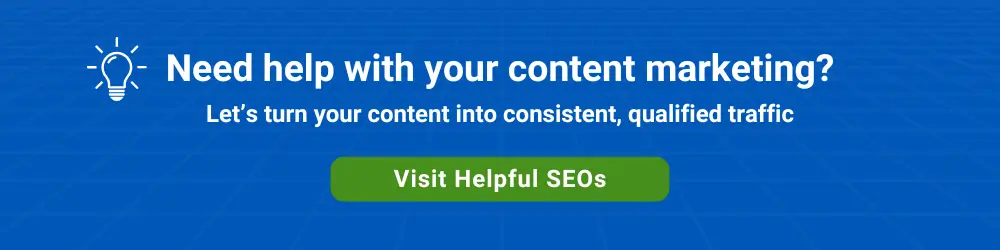Google Slides allows two or more people to collaborate in real-time on edits to an online presentation.
For this to happen, a Google Slides presentation creator needs to first share out their presentation with one or more people.
As the creator, if you want someone to be able to make modifications alongside you, give them Can edit permissions.
If you’d rather they just view the changes you’re making, but not make changes themselves, then you can give them Can comment or Can view permissions. Keep in mind that different collaborators can have different permissions.

Once you’ve shared a presentation, as you’ll see in the video below, two or more people can view other collaborators’ current focus slide as well as any image modifications or text edits that collaborators are making — and in real-time.
This is much more efficient than the traditional method of emailing a slide deck back and forth. With the email method, a slide deck can easily become “forked” into two or more different versions. It takes a lot more time to repeatedly “edit and email” than for multiple people to view (and edit) the same deck at the same time.
Online presentation collaboration within Google Apps is also a better option than setting up an online meeting through a service such as a Zoom or GoToMeeting.
With an online meeting application, only one person at a time can control the changes to the online presentation. With Google Slides, there’s no need to pass control back and forth among collaborators.
Sharing an Online Presentation
When a Google Slides deck is shared as an online presentation, multiple people can simultaneously have control over the same deck.
Because Google Slides stores a full history of changes, any changes can be undone if needed. It’s easy to create a snapshot of any Slides deck using File > Make a copy… from the menus.