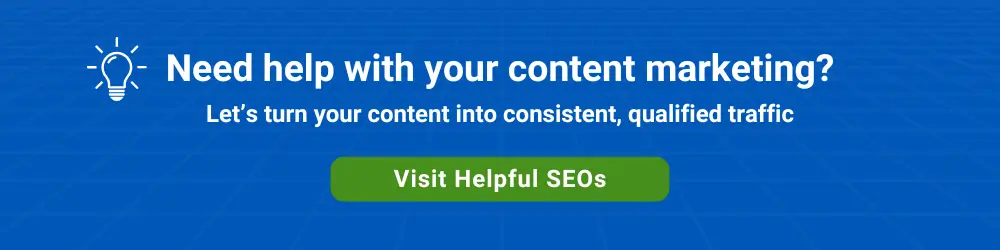There are several reasons you may want to change your Google Slides from the default horizontal 16:9 aspect ratio into a vertical format.
- You want to use Google Slides to design a PDF brochure
- You’d like to give a presentation with slides that looks like a book’s pages
- You plan to showcase your portrait photography
Change slides from a landscape to a vertical orientation
Here are the steps for making slides vertical
- Select File > Page setup from the menus
- In the first Page setup dropdown list, select Custom
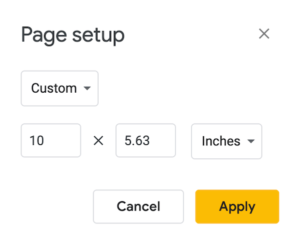
- Change the dimensions in inches to 8.5 x 11
This is U.S. letter size, but you could use any other vertical dimension.
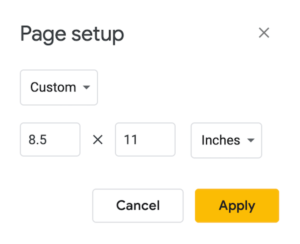
- Click the Apply button
All of your slides in the current Google Slides file will now display in the U.S. letter size dimension.
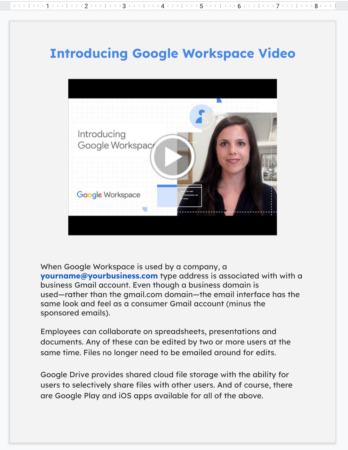
Keep in mind that when you change the height and width of your slides, design elements will be automatically moved around in each slide.
You will need to drag text boxes, images, and other elements into the right places.