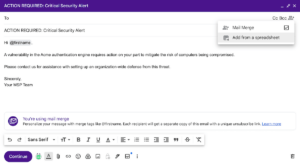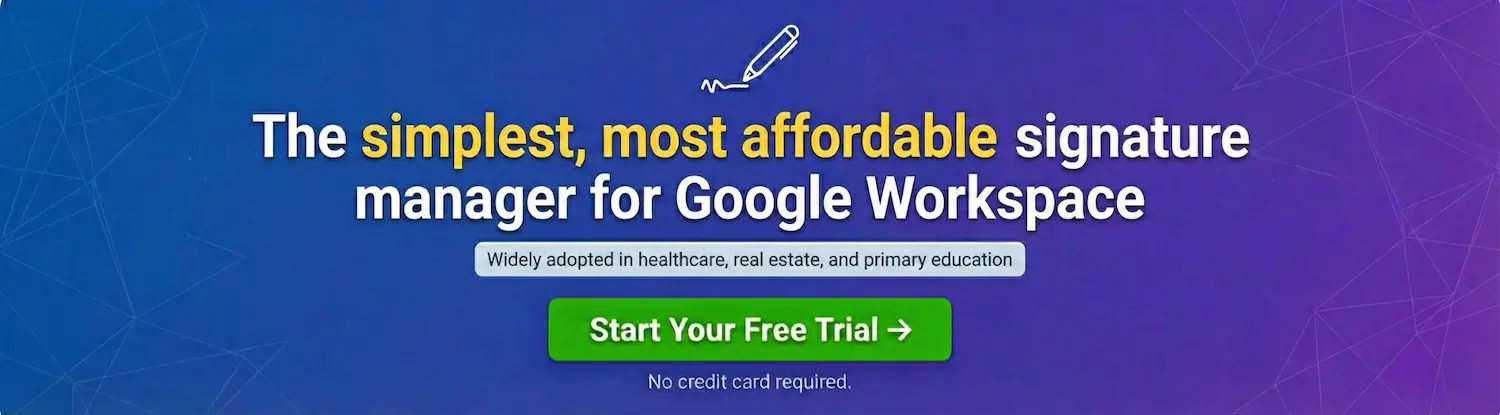With all the excellent email marketing systems, why would you use mail merge (formerly multi-send) in Gmail?
For one, Gmail merge is free for Google Workspace users (but it’s not part of the Business Starter Plan).
Second, you do not need to learn a new environment or log into a different system to email a group of up to 1,500 people simultaneously.
Example Gmail Merge Use Case
Let’s say you’re a B2B company, like a managed service provider, with under 1,500 primary contacts in your customer database.
Further, you want to get out an urgent communication to all your customers about a new cyber threat and how to mitigate the threat.
You could send those emails to your customers using a marketing automation platform like MailChimp, ActiveCampaign, or HubSpot.
Alternatively, you could add the first name, last name (optional), and email addresses of your customer points of contact to a Google Sheet.
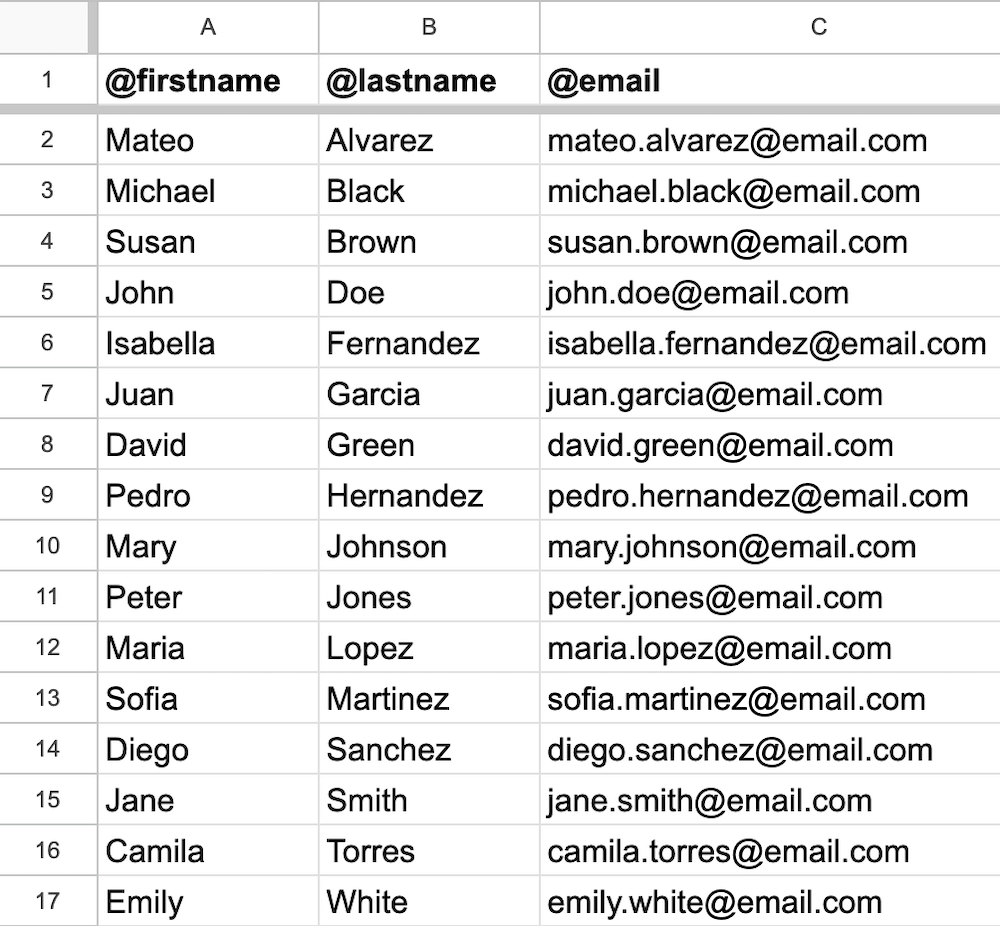
Next, you can compose an email, click the ‘Use mail merge’ icon, select ‘Add from a spreadsheet,’ and select your customer Sheet.
The From and Reply To
With Gmail email merge, the ‘From’ person’s name and email address and the ‘Reply To’ email address are derived from the sender’s Gmail account.
On the other hand, email marketing systems let you make the ‘From’ entity and email addresses anything you want. In the example below, the ‘From’ name is ‘Team Wistia,’ and the email address is ‘the.team@wistia.com.’

To emulate this in Google Workspace, you could create a dedicated user account for email merges and give that account any name and domain email address you want.
Templates/Layouts
Gmail allows email senders to select from a dozen different layouts and apply a branded logo, color palette, and font to a selected layout. The email footer information and social links can also be customized.
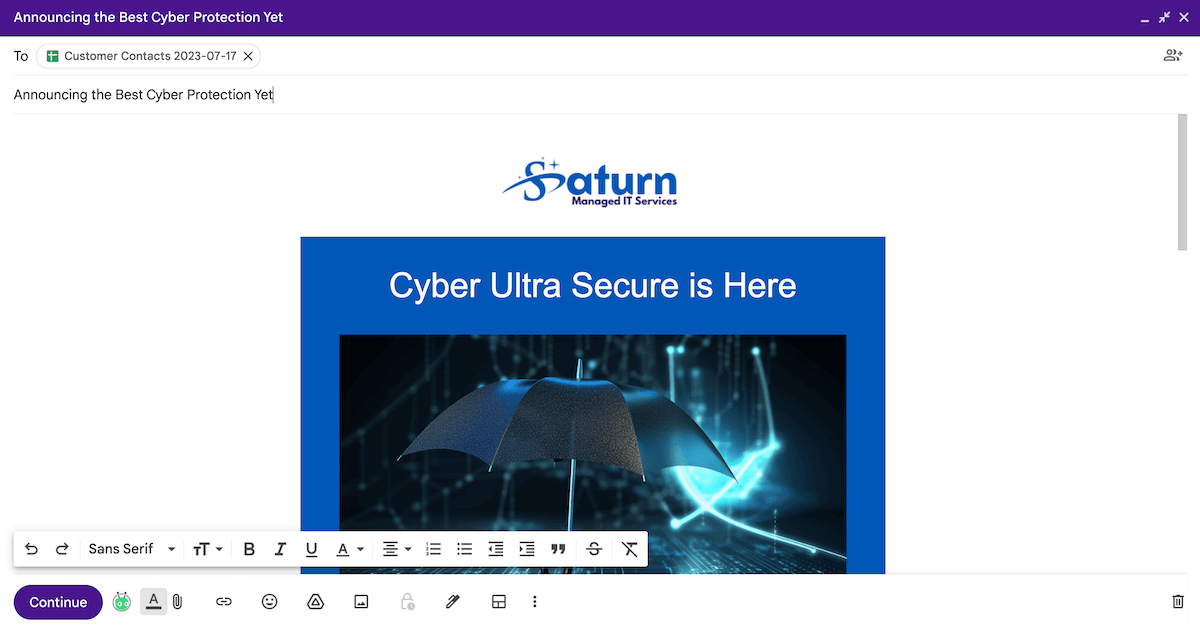
Once a layout is selected, the text can be modified, and images can be replaced.
However, unlike email marketing systems, a customized message can not be saved in a library for reuse.
We found that layouts only work with mail merge if the layout selection, customization, and email send are done in one continuous set of steps — if the message is saved as a draft, the layout disappears.
Previewing an Email
Email marketing systems allow you to send a preview to yourself and others before sending an email to a large group of recipients.
Gmail merge lets the sender first send a preview to themselves only.
Deliverability
When you send an email from an email marketing platform, the email often ends up in the recipient’s Promotions tab (or equivalent).
Based on our testing, a multi-send email from Gmail can end up in a recipient’s Primary tab if you have recently sent that person a 1:1 email.
Unsubscribe Handling
What happens if a recipient clicks the unsubscribe link in the Gmail merge email?
They will no longer receive multi-send emails from the sender’s Gmail address. However, they will continue receiving one-to-one emails (unless they block those separately).
Gmail does not have a subscription preferences center like email marketing platforms, in which people can selectively subscribe/unsubscribe from different lists.
Reporting
Unlike email marketing tools, Gmail mail merge does not provide analytics on opens, unsubscribes, and bounces.
Unsubscribes are communicated via email. A tool like Zapier could be used to write unsubscribes to a Google Sheet.
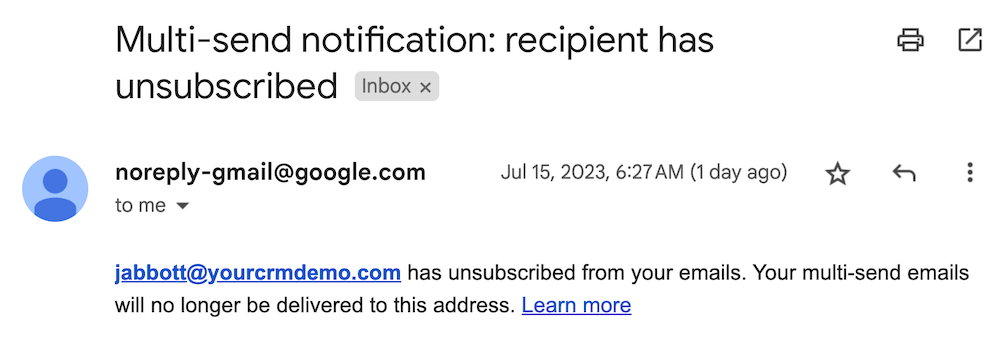
Can Gmail Mail Merge be Disabled?
Mail merge is available for sending to external recipients by default for Google Workspace Business Standard and Business Plus accounts.
If you are a business owner or manager, you may not want certain users to be able to send out up to 1,500 emails at once.
Fortunately, this option can be disabled for all users or certain users on an Organizational Unit or Group level.
If your organization uses Google Workspace and occasionally needs to send a group email to under 1,500 people, Gmail email merge is a good option if you do not subscribe to an email marketing system.