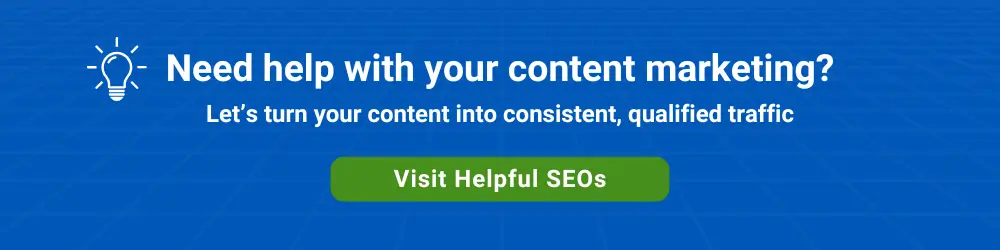If you are thinking about moving from your current email provider to business Gmail for your organization, you’re probably wondering what would be involved with associating existing users’ email addresses, which are in a name@yourcompany.com type format, with a new Google Workspace account.
Also, what’s the best way to get your users’ often years worth of sent and received email into their Gmail accounts?
A move to business Gmail involves a number of technical tasks. However, this post is designed to provide a mainly non-technical overview of the tasks and options involved.
There are two conceptual areas to consider in a move to Gmail for business.
1. Migrating sent and received email from your current email system into Gmail user accounts
2. Switching over to Gmail, which will be the new system into which incoming email will be received and from which new outgoing email will be sent.
Migrating Sent and Received Email to Gmail
There are a number of options for migrating email into business Gmail. Several of them are not mutually exclusive.
It’s also possible that not all of your users will need their email to be migrated from the current email system to business Gmail – the first scenario below does not involve an actual migration of old email.
1. The Swivel Approach
Some users, particularly newer employees without a lot of email history, can simply toggle between the old email system and Gmail by clicking two browser tabs. These users would effectively start with a clean slate in Gmail and would log into the old email system for a time to search for old emails as needed.
If your domain host is also your current email host (e.g. GoDaddy Workspace Webmail or 1&1 Webmail), your users may have indefinite, free access to their old emails via a browser login. If you’re switching from a Microsoft Exchange Server based offering, there will likely be a hard cutoff date at which point access to old email is no longer available.
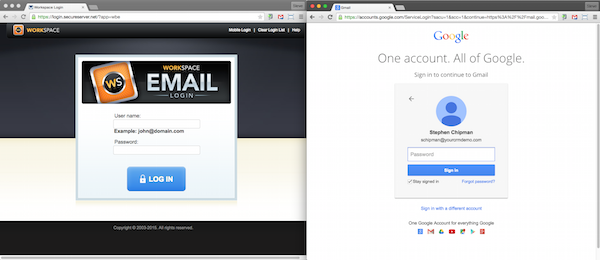
2. The Ongoing Outlook Client Connection
For Outlook desktop users who can’t seem to let go, there’s an option to install Google Workspace Sync for Microsoft Outlook or GSSMO. Their local email client will contain a combination of emails that came from the old email server and ones that are coming in from Gmail.
3. The One Time Outlook Client Migration
For users who want to make the switch from Outlook desktop to the business Gmail web interface, Google offers a tool for performing a one-time email migration from an individual Outlook client into Gmail. This is called Google Workspace Migration for Microsoft Outlook or GSMMO.
4. The Ongoing Non-Outlook Client Connection
For users who want to keep using an email client such as Zimbra Desktop, Windows Live Mail or Thunderbird, the general advice is “use these with Gmail at your own peril”. The ongoing viability of the connection to Gmail from non-Outlook clients is often questionable.
If a non-Outlook email client is connected to Gmail, the local email client will hold a combination of old sent and received email — and newer email sent and received through Gmail.
It’s important for users who take this approach to backup their local email file, as this file may eventually contain the only copy of old email.
5. The Server-Side Migration
Google offers multiple options for migrating the entire contents of all users’ mailboxes from the current email server to Google Workspace.
If your company using Microsoft Exchange Server or GoDaddy-type web host email, there are tools for migrating all users’ emails. This migration should be performed by an IT person or by a third party migration company. This should not be considered a business-analyst level task.
There are also third party products for large scale migrations, such as Transcend Migrator.
Switching Over to Gmail for Business
Once your users’ old emails are migrated or ready to be migrated, it’s time to flip the switch to Gmail.
Option 1
One method that some organizations use is to forward inbound email for each user from their current email host to Gmail and then set up each user’s individual Gmail account to flow outbound email back through the email host via an SMTP connection.
This method is not recommended, as there can be a several minute delay in incoming emails. It also requires individual setup tasks for each user.
The benefit to this approach is that each user can make the switch to Gmail at his or her own pace.
Option 2
This option involves instructing your domain host that it is no longer the host of your email and that all email should be immediately routed to your Google account.
This is a much more integrated approach than the first option of simply forwarding email from the existing host email accounts. It’s also an “all or nothing” approach. Once the switch is flipped, the incoming email for all users bypasses the host email account and goes straight to business Gmail.
In order to make this switch, six records need to be added to an area within your domain registrar’s administrator interface called the DNS zone editor. Five new records tell your ISP where to route email to and from.
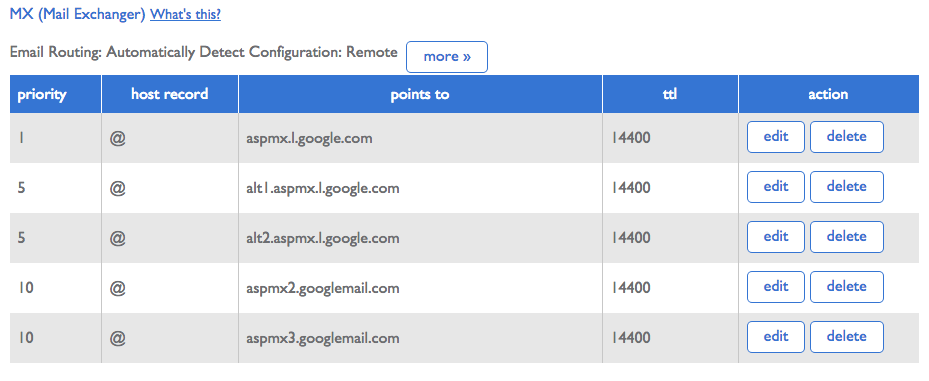
A sixth new record proves to Google that you own the domain. It’s a temporary record added to your domain host that contains a unique verification number.
As with any migration, proper planning and setting of expectations will result in the smoothest transition.